Club Runner has a dedicated section to organize and manage your committee lists and information. All members, chairs and secretaries can be identified and listed and even have their own directory listing.
With this module, you can:
- Create and view all yearly and standing committees along with their corresponding chairpersons
- Generate a directory listing of all members within a specified committee by year
- Post documents and set their security levels to be visible by committee members only
- Create and send targeted emails to committee and sub-committee members
- Create multiple levels of sub-committees
To create a new committee, you must go to your club homepage and log in. Then, click on Member Area on the top right.

Step 2
Once logged in, click on ‘Organization’ then District Committees.

Step 3
Click on ‘Add New Committee’.
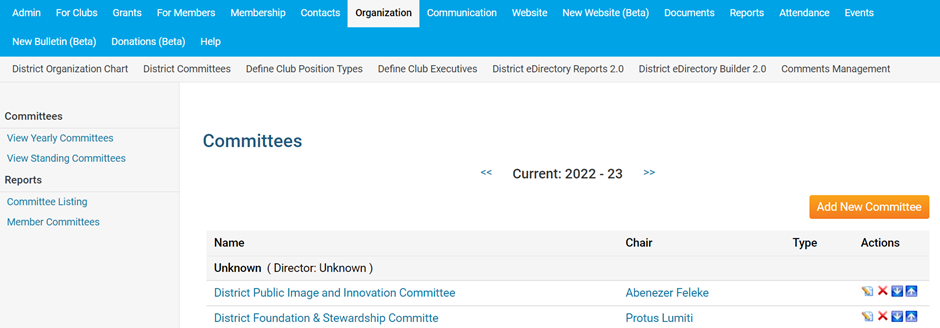
Step 4
Provide the relevant information and click on ‘Save’
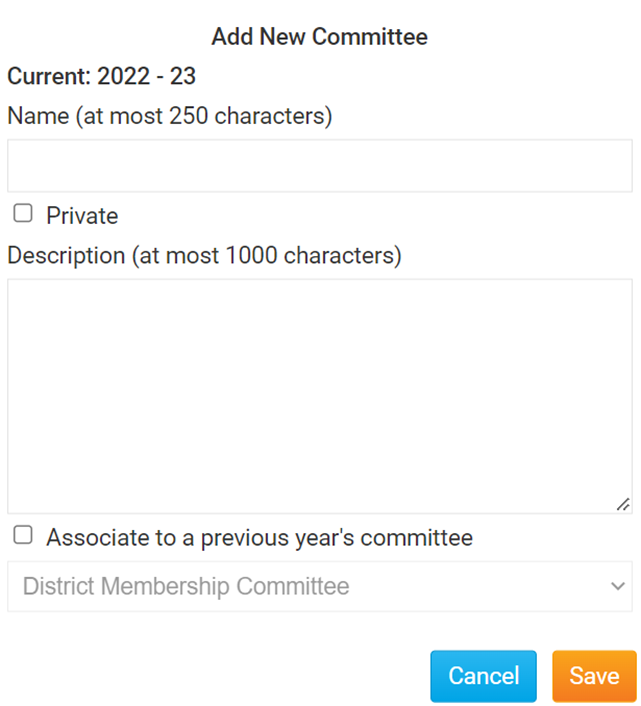
Step 5
Once added, click on the committee created. In this case, we will click on ‘District Public Image and Innovation Committee’.
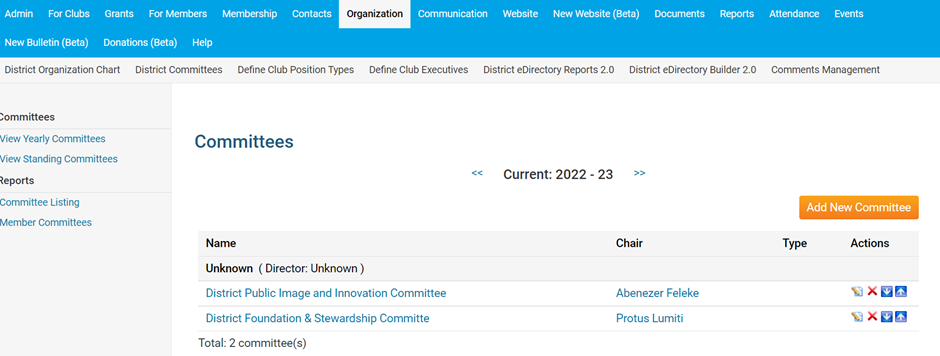
Step 6
Add members to the committee by clicking ‘Add Member’.
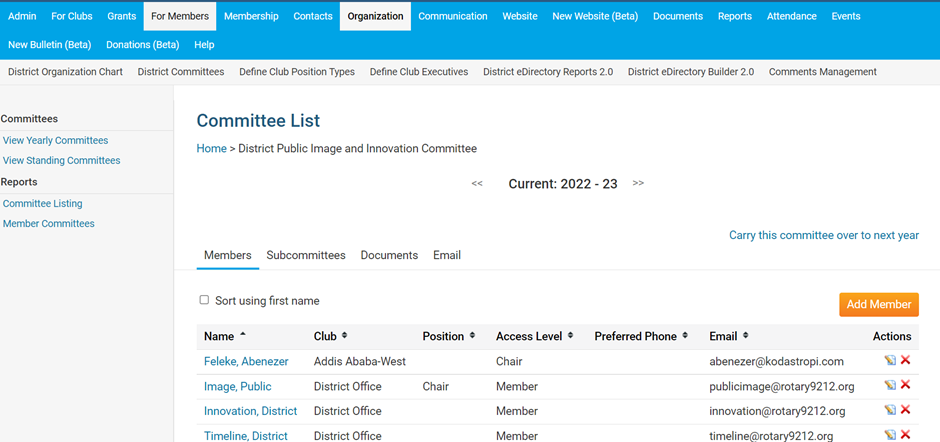
Step 7
Select member based on club and name. Indicate the position held in the committee, noting that the Chair and Secretary can edit the committee. Click on ‘Save’.
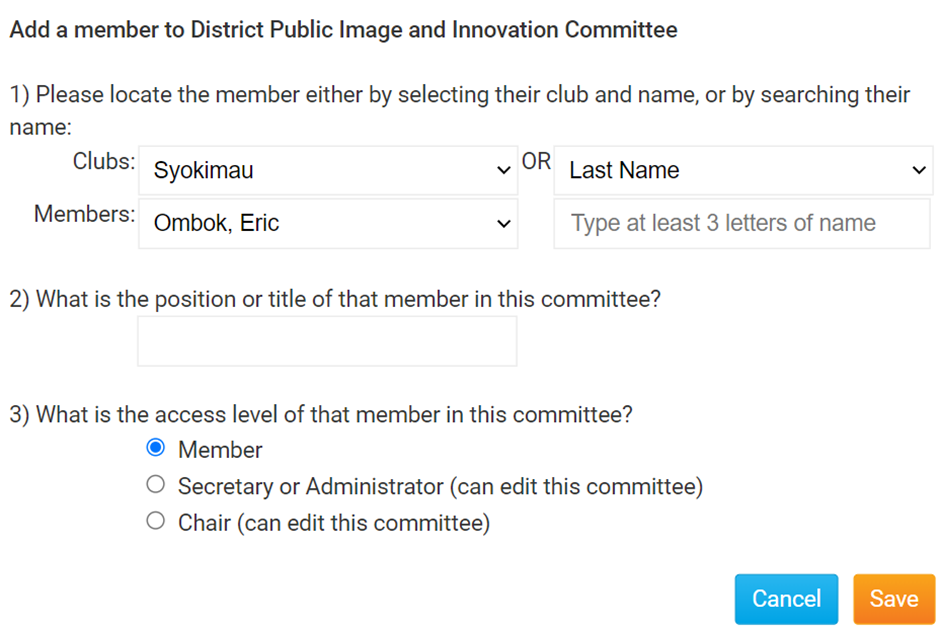
Step 8
To create a document repository, click on ‘Documents’.
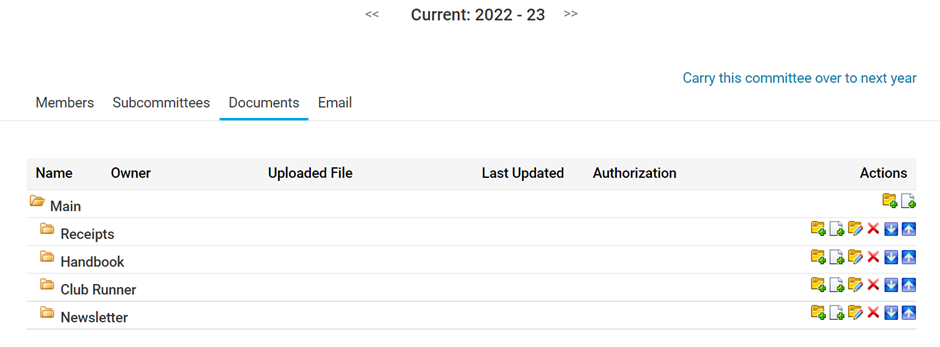
Step 9
Click to add a folder and provide the folder name & description. Then click ‘Save’.
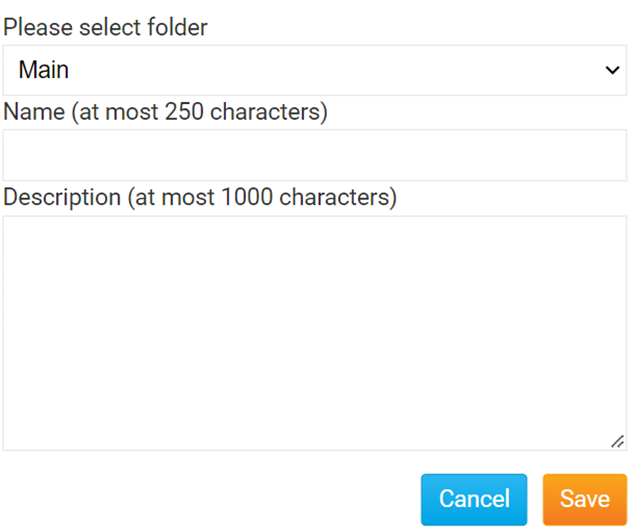
Step 10
Within the folder, click to add a file. Provide the name and description. Remember to change the access level if the document is to be shared to other users beyond the committee members. Click on ‘Save’.
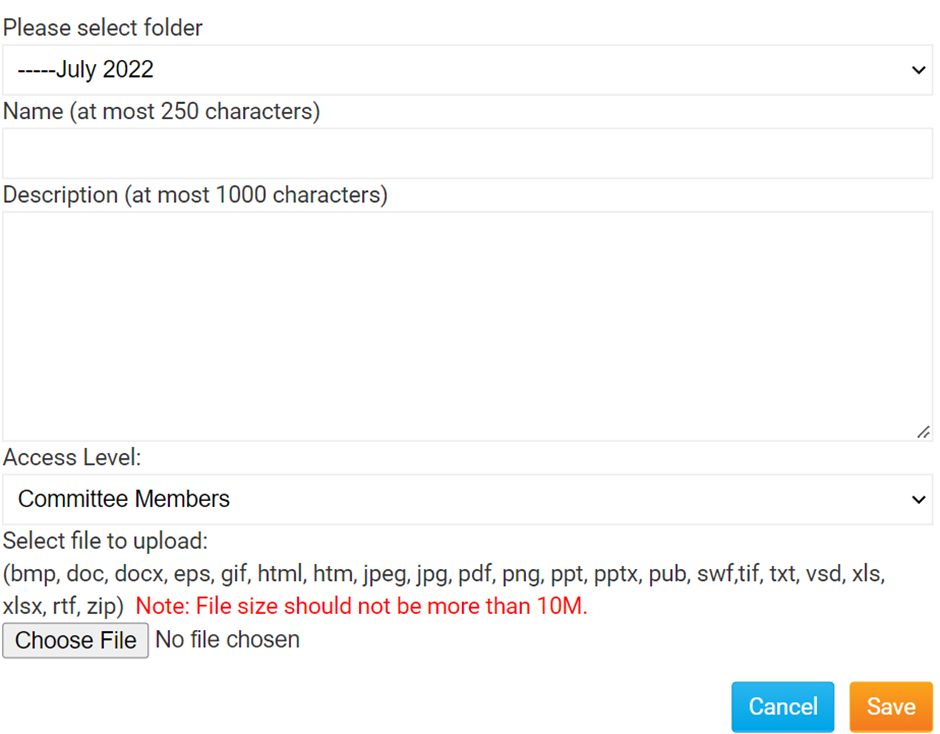
Step 11
To communicate to committee members, click ‘Email’ then ‘Compose New Message’.
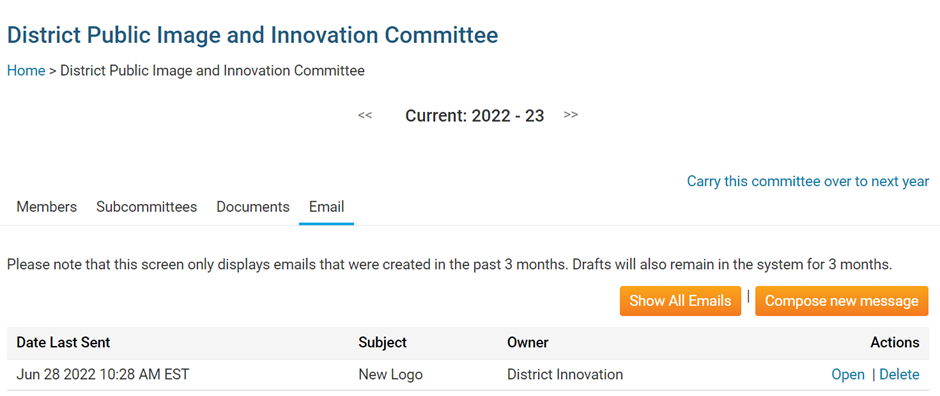
Step 12
Select the members to receive the email and compose the email.
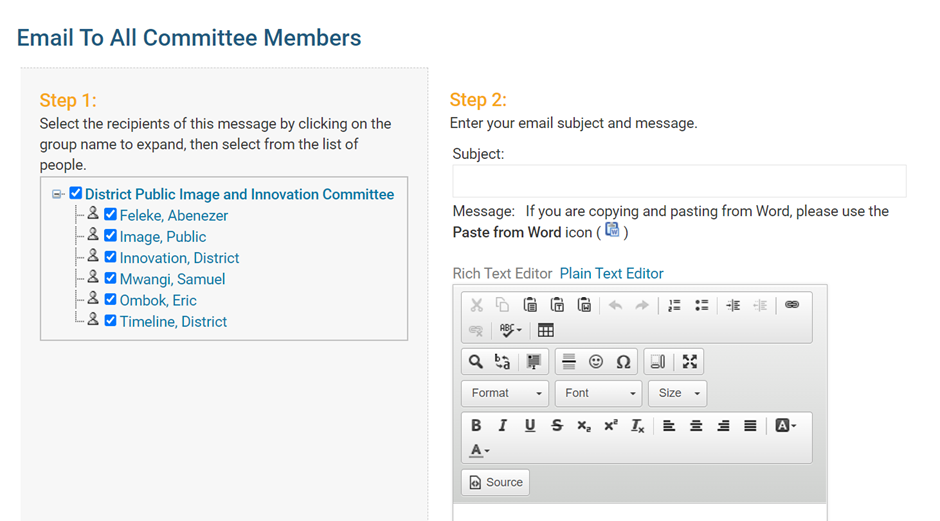
Step 13
Scroll down and click ‘Send’.
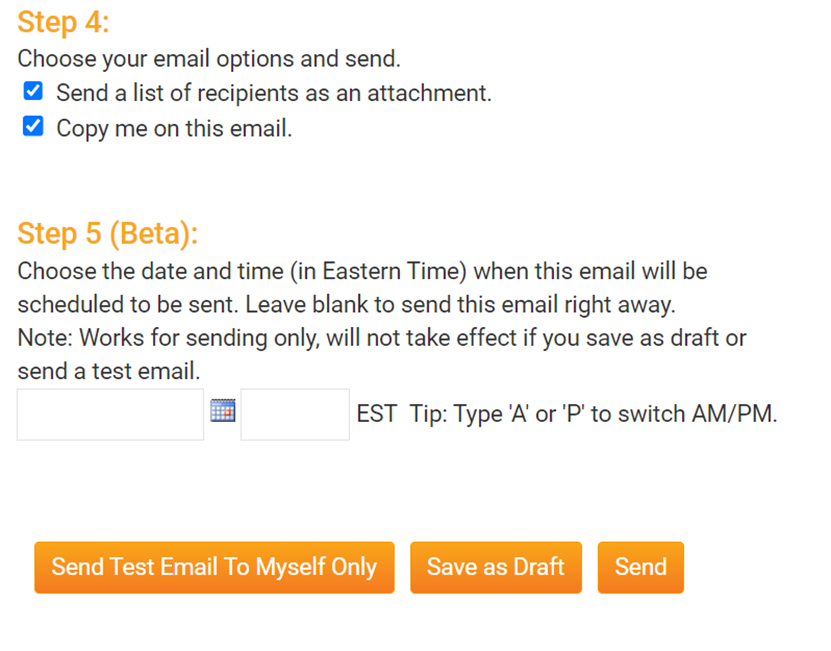
For any questions or clarifications, please reach out to innovation@rotary9212.org.